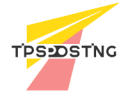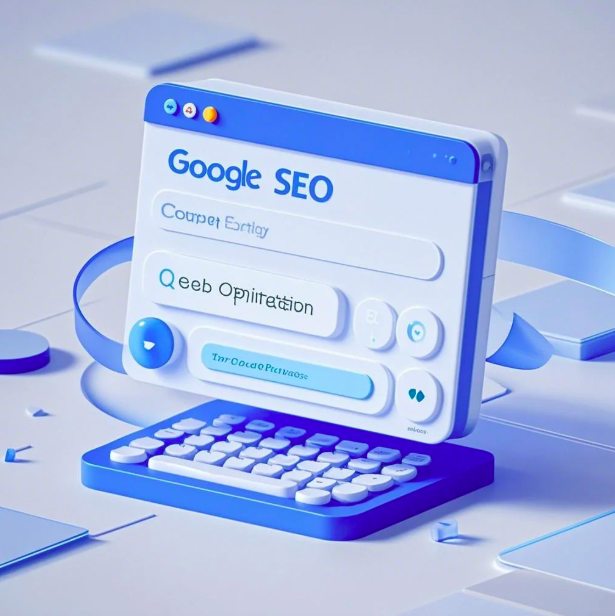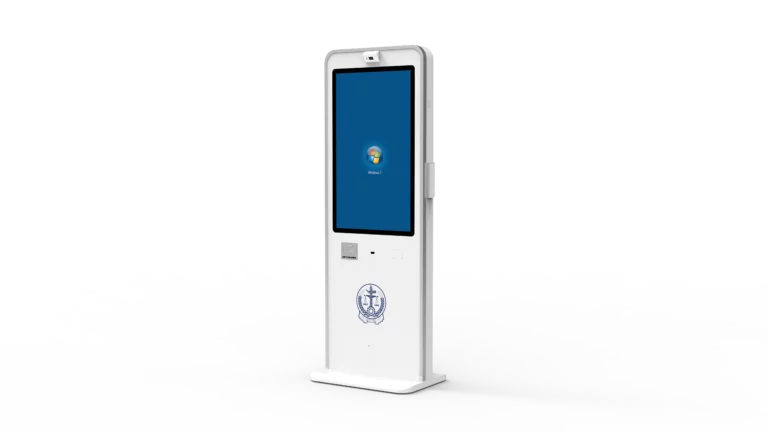目录
Understanding the Issue with Hospital Self-Service Terminals
Hospital self-service terminals are designed to provide patients with easy access to services, but sometimes users may experience issues with the touch screen, such as incorrect contact points or unresponsive buttons. This can be particularly annoying if you can’t select the options you need. The good news is that there are several reasons why this might occur, and multiple solutions to help resolve the issue.
Why the Touch Screen Might Malfunction
- Touch Screen Calibration Issues
One of the most common problems is the calibration of the touch screen. While the screen may react to touch, the points on the display might not correspond correctly with your touch input. This can lead to frustration, especially when trying to select options. - Transducer or Sensor Problems
Another possibility is that the sensors surrounding the touch screen might be damaged or misaligned. These sensors are crucial for detecting touch and converting it into on-screen actions. If they are damaged or displaced, the screen may respond inaccurately. - Dirty or Blocked Screen
Sometimes the issue may be as simple as dirt or other foreign materials on the touch screen. These substances can interfere with the screen’s ability to detect touch accurately. If the screen is not cleaned properly, it may lead to distorted or false touch recognition.

How to Fix a Faulty Hospital Self-Service Terminal Touch Screen
If you are facing issues with the touch screen of a self-service terminal, you can try the following troubleshooting steps:
- Recalibrate the touchscreen
If the calibration is off, the first step is to check the system settings. Most self-service terminals will automatically enter calibration mode once the touchscreen driver is installed or reinstalled. If the calibration is incorrect, it is essential to reset it. You can do this by accessing the settings and using your finger or a stylus to recalibrate the screen, ensuring that touch responses align correctly with the options on the display. - Inspect the Sensors and Housing
Examine the sensors around the screen, which detect touch input. These components can sometimes become damaged due to improper handling or physical impact during transportation. If the housing is crushed or bent, it may cause issues with the sensor alignment. In most cases, adjusting the housing can resolve this problem. However, if the sensor itself is damaged, it must be replaced. Make sure to check if the sensor’s connectors are properly fitted. - Clean the Touch Screen
A common cause of inaccurate touch recognition is dirt or debris on the surface of the screen. Since the screen detects touch similarly to a human finger, if there is dust, grease, or other particles on the screen, the terminal might register incorrect touches or fail to detect them entirely. Regular cleaning with a microfiber cloth or appropriate cleaning solution can help remove any debris and restore the screen’s functionality. - Check the USB Connections
Another technical solution is to check the USB connection between the self-service terminal and its touch screen. If the USB port is damaged or the cable has been disconnected, it could lead to problems with the touch interface. You can try plugging the cable back into its original port or replacing the USB cable. After doing so, restart the terminal to see if the issue is resolved.
When to Seek Professional Help
If the above solutions do not resolve the issue, it may be time to contact a technician who can assess and fix the problem professionally. Whether it’s a faulty sensor, a deeper software issue, or physical damage, a professional will have the tools and expertise to address the problem properly.
If the screen is not lighting up at all, there could be an entirely different set of issues. For a detailed guide on troubleshooting a non-responsive screen, consider consulting relevant resources for further assistance.
Conclusion
Issues with hospital self-service terminals, such as inaccurate touch screen responses, can be frustrating but are often easy to resolve with a few simple steps. Whether recalibrating the screen, cleaning the glass, or inspecting the sensors, most problems can be fixed without requiring professional help. However, if these steps don’t work, seeking expert assistance will ensure the terminal is functioning correctly for patients and staff alike.
0